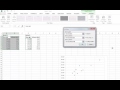
Graphing and Data Analysis Techniques
Interactive Video
•
Computers
•
9th - 10th Grade
•
Hard
Thomas White
FREE Resource
Read more
11 questions
Show all answers
1.
MULTIPLE CHOICE QUESTION
30 sec • 1 pt
What is the main purpose of the video tutorial?
To create a pie chart in Excel.
To learn how to use Excel for basic calculations.
To understand how to plot two linear data sets on the same graph.
To explore advanced Excel functions.
2.
MULTIPLE CHOICE QUESTION
30 sec • 1 pt
What is the first step in plotting data for Metal A?
Click and drag to select the data set for Metal A.
Select the data set for Metal B.
Change the chart type to a bar graph.
Insert a pie chart.
3.
MULTIPLE CHOICE QUESTION
30 sec • 1 pt
Which chart type is used to plot the data?
Bar chart
Line chart
Pie chart
XY scatter graph
4.
MULTIPLE CHOICE QUESTION
30 sec • 1 pt
How can you change the axes for the plotted data?
By selecting a different chart type.
By using the chart tools design tab and select data button.
By deleting the graph and starting over.
By changing the Excel theme.
5.
MULTIPLE CHOICE QUESTION
30 sec • 1 pt
What should you do if the series name is not useful?
Ignore it.
Leave it as it is.
Rename it to something more descriptive.
Delete the series.
6.
MULTIPLE CHOICE QUESTION
30 sec • 1 pt
How do you add a second data set to the graph?
By creating a new graph.
By changing the chart type.
By clicking the add button in the select data dialog.
By deleting the first data set.
7.
MULTIPLE CHOICE QUESTION
30 sec • 1 pt
What is the purpose of formatting the graph?
To make it look colorful.
To add titles, labels, and legends for clarity.
To change the data values.
To remove unnecessary data points.
Create a free account and access millions of resources
Similar Resources on Wayground

11 questions
Customizing Chart Elements and Data Series
Interactive video
•
9th - 10th Grade

11 questions
Population Pyramid Chart Formatting
Interactive video
•
9th - 10th Grade

8 questions
Regression Analysis Techniques
Interactive video
•
9th - 10th Grade

11 questions
Census Table Builder Functionality
Interactive video
•
9th - 10th Grade

7 questions
Creating Climate Graphs with Temperature and Precipitation Data
Interactive video
•
9th - 10th Grade

6 questions
Creating Multi-Line Graphs in Google Sheets
Interactive video
•
9th - 10th Grade

11 questions
Creating and Customizing Pie Charts
Interactive video
•
9th - 10th Grade

11 questions
Adding Trendlines and R-squared in Excel
Interactive video
•
9th - 10th Grade
Popular Resources on Wayground

10 questions
Video Games
Quiz
•
6th - 12th Grade

20 questions
Brand Labels
Quiz
•
5th - 12th Grade

15 questions
Core 4 of Customer Service - Student Edition
Quiz
•
6th - 8th Grade

15 questions
What is Bullying?- Bullying Lesson Series 6-12
Lesson
•
11th Grade

25 questions
Multiplication Facts
Quiz
•
5th Grade

15 questions
Subtracting Integers
Quiz
•
7th Grade

22 questions
Adding Integers
Quiz
•
6th Grade

10 questions
Exploring Digital Citizenship Essentials
Interactive video
•
6th - 10th Grade
Discover more resources for Computers

10 questions
Exploring Digital Citizenship Essentials
Interactive video
•
6th - 10th Grade

10 questions
Proper Keyboarding Techniques
Interactive video
•
6th - 10th Grade

14 questions
Inputs and Outputs: Computer Science Intro
Lesson
•
5th - 9th Grade

10 questions
Understanding Computers: Hardware, Software, and Operating Systems
Interactive video
•
7th - 12th Grade

29 questions
AP CSP Unit 2 Review (Code.org)
Quiz
•
10th - 12th Grade