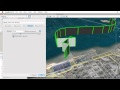
Google Earth Features and Functions
Interactive Video
•
Geography
•
9th - 10th Grade
•
Hard
Patricia Brown
FREE Resource
Read more
10 questions
Show all answers
1.
MULTIPLE CHOICE QUESTION
30 sec • 1 pt
What is the primary function of Google Earth as introduced in the tutorial?
To trace and measure locations on the planet
To offer satellite TV services
To create 3D models of buildings
To provide weather updates
2.
MULTIPLE CHOICE QUESTION
30 sec • 1 pt
Which tool in Google Earth allows you to designate the endpoints of a path?
Measurement Tool
Add Path Tool
Ruler Tool
Add Polygon Tool
3.
MULTIPLE CHOICE QUESTION
30 sec • 1 pt
What can you adjust in the style color tab when creating a path?
The default view of the path
The width and color of the path
The measurement units
The altitude of the path
4.
MULTIPLE CHOICE QUESTION
30 sec • 1 pt
What feature allows you to save the current view of your path?
Snapshot Current View
Path Snapshot
Save Path View
View Tab
5.
MULTIPLE CHOICE QUESTION
30 sec • 1 pt
What additional settings are available for polygons compared to paths?
Measurement units
Altitude and view
Fill color and opacity
Endpoints and width
6.
MULTIPLE CHOICE QUESTION
30 sec • 1 pt
What is the purpose of the ruler tool in Google Earth?
To change the fill color
To create paths
To measure the length of a straight line or path
To adjust the altitude
7.
MULTIPLE CHOICE QUESTION
30 sec • 1 pt
How can you view the elevation profile of a path in Google Earth?
By using the add path tool
By adjusting the style color tab
By clicking 'Snapshot Current View'
By selecting 'Show Elevation Profile' from the right-click menu
Create a free account and access millions of resources
Similar Resources on Wayground

11 questions
AI Chatbots and Their Features
Interactive video
•
9th - 10th Grade

11 questions
Google Calendar Time-Saving Tips Quiz
Interactive video
•
9th - 10th Grade

6 questions
How to Use Suggestion Mode in Google Docs
Interactive video
•
9th - 10th Grade

2 questions
The Global Dominance of Google
Interactive video
•
9th - 10th Grade

6 questions
The Global Dominance of Google
Interactive video
•
9th - 10th Grade

6 questions
CLEAN : Deadly rainy season leaves 44 dead in Boli
Interactive video
•
9th - 10th Grade

8 questions
Jane Chikapa - Teaching in the Global Pandemic - Malawi
Interactive video
•
9th - 10th Grade

11 questions
Adobe Illustrator Type Tools Quiz
Interactive video
•
9th - 10th Grade
Popular Resources on Wayground

10 questions
Video Games
Quiz
•
6th - 12th Grade

20 questions
Brand Labels
Quiz
•
5th - 12th Grade

15 questions
Core 4 of Customer Service - Student Edition
Quiz
•
6th - 8th Grade

15 questions
What is Bullying?- Bullying Lesson Series 6-12
Lesson
•
11th Grade

25 questions
Multiplication Facts
Quiz
•
5th Grade

15 questions
Subtracting Integers
Quiz
•
7th Grade

22 questions
Adding Integers
Quiz
•
6th Grade

10 questions
Exploring Digital Citizenship Essentials
Interactive video
•
6th - 10th Grade