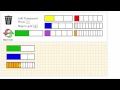
Fraction Bar Manipulation Techniques
Interactive Video
•
Mathematics, Instructional Technology
•
3rd - 6th Grade
•
Hard
Ethan Morris
FREE Resource
Read more
8 questions
Show all answers
1.
MULTIPLE CHOICE QUESTION
30 sec • 1 pt
What is the first step to add a fraction bar to the canvas?
Select from a dropdown menu
Click on the canvas
Drag and drop from the toolbar
Click and drag on the canvas
2.
MULTIPLE CHOICE QUESTION
30 sec • 1 pt
How can you shade a fraction piece?
Click the piece once
Hover over the piece
Double-click the piece
Right-click the piece
3.
MULTIPLE CHOICE QUESTION
30 sec • 1 pt
What happens if you click on the third piece from the left of a fraction bar?
Only the third piece is shaded
The third piece and all pieces to the left are shaded
All pieces are shaded
The third piece and all pieces to the right are shaded
4.
MULTIPLE CHOICE QUESTION
30 sec • 1 pt
How can you clear the shading from a fraction bar?
Click the rightmost piece
Click each piece individually
Double-click the bar
Right-click the bar
5.
MULTIPLE CHOICE QUESTION
30 sec • 1 pt
What is the purpose of transparent shading?
To make the bar invisible
To allow comparison with another fraction bar
To highlight the bar
To change the color of the bar
6.
MULTIPLE CHOICE QUESTION
30 sec • 1 pt
How can you determine if two fraction amounts are equivalent?
By using transparent shading to overlay them
By counting the number of pieces
By measuring their lengths
By comparing their colors
7.
MULTIPLE CHOICE QUESTION
30 sec • 1 pt
What action removes an individual fraction bar?
Clicking and dragging it to the trash
Double-clicking the bar
Selecting 'Remove' from a menu
Right-clicking the bar
8.
MULTIPLE CHOICE QUESTION
30 sec • 1 pt
How can you clear the entire canvas?
Click 'Clear All'
Click 'Start Over'
Press the 'Delete' key
Select 'New Canvas' from the menu
Similar Resources on Wayground

6 questions
Generating Equivalent Fractions Using Number Lines
Interactive video
•
1st - 6th Grade

2 questions
Representing Fractions Using Visual Models
Interactive video
•
3rd - 4th Grade

9 questions
Understanding Decimals and Grids
Interactive video
•
3rd - 5th Grade

6 questions
Multiplying Decimals Using Visual Models
Interactive video
•
4th - 6th Grade

6 questions
Exploring Equivalent Fractions through Visual Models and Equations
Interactive video
•
1st - 6th Grade

6 questions
What is a Fraction?
Interactive video
•
4th - 6th Grade

8 questions
Describing Fractions of Rectangles Using Unit Fractions
Interactive video
•
1st - 6th Grade

11 questions
Subtracting Fractions Using Number Lines
Interactive video
•
3rd - 5th Grade
Popular Resources on Wayground

20 questions
Brand Labels
Quiz
•
5th - 12th Grade

10 questions
Ice Breaker Trivia: Food from Around the World
Quiz
•
3rd - 12th Grade

25 questions
Multiplication Facts
Quiz
•
5th Grade

20 questions
ELA Advisory Review
Quiz
•
7th Grade

15 questions
Subtracting Integers
Quiz
•
7th Grade

22 questions
Adding Integers
Quiz
•
6th Grade

10 questions
Multiplication and Division Unknowns
Quiz
•
3rd Grade

10 questions
Exploring Digital Citizenship Essentials
Interactive video
•
6th - 10th Grade
Discover more resources for Mathematics

25 questions
Multiplication Facts
Quiz
•
5th Grade

22 questions
Adding Integers
Quiz
•
6th Grade

10 questions
Multiplication and Division Unknowns
Quiz
•
3rd Grade

20 questions
Finding Volume of Rectangular Prisms
Quiz
•
5th Grade

15 questions
Order of Operations
Quiz
•
5th Grade

19 questions
Order of Operations
Quiz
•
5th Grade

20 questions
Adding and Subtracting Integers
Quiz
•
6th Grade

20 questions
Adding and Subtracting Integers
Quiz
•
6th Grade