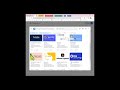
Google Classroom Add-ons Overview
Interactive Video
•
Computers, Education, Instructional Technology
•
5th - 8th Grade
•
Hard
Liam Anderson
FREE Resource
Read more
10 questions
Show all answers
1.
MULTIPLE CHOICE QUESTION
30 sec • 1 pt
What is the first step to access Google Classroom add-ons?
Navigate to classwork and create an assignment
Open the Google Classroom app
Visit the Google Play Store
Go to the settings menu
2.
MULTIPLE CHOICE QUESTION
30 sec • 1 pt
Which of the following is NOT mentioned as an available add-on?
Kahoot
Edpuzzle
Microsoft Teams
Adobe Express
3.
MULTIPLE CHOICE QUESTION
30 sec • 1 pt
What must you do after selecting an add-on to install?
Log out of Google Classroom
Provide necessary permissions
Download a separate app
Restart your computer
4.
MULTIPLE CHOICE QUESTION
30 sec • 1 pt
What is the purpose of the Edpuzzle add-on in Google Classroom?
To create quizzes
To manage student attendance
To integrate video assignments
To schedule meetings
5.
MULTIPLE CHOICE QUESTION
30 sec • 1 pt
What should you do after installing an add-on to return to your assignment?
Refresh the page
Close the window or arrow back
Restart Google Classroom
Log out and log back in
6.
MULTIPLE CHOICE QUESTION
30 sec • 1 pt
What is the final step after installing an add-on?
Click 'Done'
Restart your device
Log out of your account
Send a confirmation email
7.
MULTIPLE CHOICE QUESTION
30 sec • 1 pt
How can students access an Edpuzzle assignment in Google Classroom?
By clicking on the assignment link
By entering a code
By emailing the teacher
By downloading a separate app
Create a free account and access millions of resources
Similar Resources on Wayground

6 questions
Creating and Using Index Slides in Google Slides
Interactive video
•
6th - 8th Grade

6 questions
Understanding Text Wrapping in Spreadsheets
Interactive video
•
5th - 8th Grade

6 questions
3 Minute Tip: Extension Translate Selected Text
Interactive video
•
6th - 8th Grade

6 questions
Google Sheets Update Quiz
Interactive video
•
6th - 8th Grade

11 questions
Google Slides Image Placeholders Quiz
Interactive video
•
6th - 7th Grade

6 questions
How to create Google Tasks
Interactive video
•
6th - 8th Grade

6 questions
Google Keep Formatting Tutorial Quiz
Interactive video
•
6th - 8th Grade

11 questions
Google Forms Features and Functions
Interactive video
•
5th - 8th Grade
Popular Resources on Wayground

10 questions
Video Games
Quiz
•
6th - 12th Grade

20 questions
Brand Labels
Quiz
•
5th - 12th Grade

15 questions
Core 4 of Customer Service - Student Edition
Quiz
•
6th - 8th Grade

15 questions
What is Bullying?- Bullying Lesson Series 6-12
Lesson
•
11th Grade

25 questions
Multiplication Facts
Quiz
•
5th Grade

15 questions
Subtracting Integers
Quiz
•
7th Grade

22 questions
Adding Integers
Quiz
•
6th Grade

10 questions
Exploring Digital Citizenship Essentials
Interactive video
•
6th - 10th Grade
Discover more resources for Computers

10 questions
Exploring Digital Citizenship Essentials
Interactive video
•
6th - 10th Grade

20 questions
typing
Quiz
•
6th Grade

18 questions
Company Logos
Quiz
•
6th - 8th Grade

10 questions
Proper Keyboarding Techniques
Interactive video
•
6th - 10th Grade

14 questions
Inputs and Outputs: Computer Science Intro
Lesson
•
5th - 9th Grade

20 questions
Input, Output, Processing or Storage
Quiz
•
5th - 6th Grade

10 questions
Understanding Computers: Hardware, Software, and Operating Systems
Interactive video
•
7th - 12th Grade