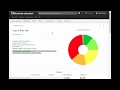
Illuminate Education Assessment Insights
Interactive Video
•
Instructional Technology
•
6th - 7th Grade
•
Hard
Patricia Brown
FREE Resource
Read more
10 questions
Show all answers
1.
MULTIPLE CHOICE QUESTION
30 sec • 1 pt
What is the first step to view the results of an assessment in Illuminate Education?
Select the 'instant reteach' option
Filter by student name
Download the Excel spreadsheet
Click on 'view assessments'
2.
MULTIPLE CHOICE QUESTION
30 sec • 1 pt
What visual representation is provided to show student performance on an assessment?
Scatter plot
Line graph
Bar graph
Pie chart
3.
MULTIPLE CHOICE QUESTION
30 sec • 1 pt
What is the purpose of the 'instant reteach' method?
To discuss the lowest performing questions
To review the highest scoring questions
To assign homework
To grade the assessment
4.
MULTIPLE CHOICE QUESTION
30 sec • 1 pt
How many questions are typically reviewed during an 'instant reteach' session?
11 to 15
6 to 10
1 to 5
16 to 20
5.
MULTIPLE CHOICE QUESTION
30 sec • 1 pt
What additional information can be viewed about student performance?
Classroom seating arrangement
Ethnicity breakdown
Student attendance
Teacher's comments
6.
MULTIPLE CHOICE QUESTION
30 sec • 1 pt
How can you view the performance of a specific class?
By downloading the Excel spreadsheet
By clicking on the pie chart
By filtering the results by class
By selecting the class from a dropdown menu
7.
MULTIPLE CHOICE QUESTION
30 sec • 1 pt
What feature allows you to see the performance of an individual student?
Ethnicity breakdown
Name filtering
Instant reteach
Pie chart analysis
Create a free account and access millions of resources
Create resources
Host any resource
Get auto-graded reports

Continue with Google

Continue with Email

Continue with Classlink

Continue with Clever
or continue with

Microsoft
%20(1).png)
Apple
Others
By signing up, you agree to our Terms of Service & Privacy Policy
Already have an account?
Similar Resources on Wayground
Popular Resources on Wayground

20 questions
Brand Labels
Quiz
•
5th - 12th Grade

11 questions
NEASC Extended Advisory
Lesson
•
9th - 12th Grade

10 questions
Ice Breaker Trivia: Food from Around the World
Quiz
•
3rd - 12th Grade

10 questions
Boomer ⚡ Zoomer - Holiday Movies
Quiz
•
KG - University

25 questions
Multiplication Facts
Quiz
•
5th Grade

22 questions
Adding Integers
Quiz
•
6th Grade

10 questions
Multiplication and Division Unknowns
Quiz
•
3rd Grade

20 questions
Multiplying and Dividing Integers
Quiz
•
7th Grade