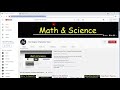
Creating a Subscription Link for Your Channel
Interactive Video
•
Computers, Instructional Technology, Education
•
5th - 8th Grade
•
Hard
Sophia Harris
FREE Resource
Read more
6 questions
Show all answers
1.
MULTIPLE CHOICE QUESTION
30 sec • 1 pt
What is the first step in creating a subscription link for your channel?
Go to your channel and modify the URL
Create a new video
Share the link on social media
Email the link to subscribers
2.
MULTIPLE CHOICE QUESTION
30 sec • 1 pt
Which query parameter should be added to the channel URL to create a subscription link?
?follow=1
?subscribe=true
?sub_confirmation=1
?join_channel=1
3.
MULTIPLE CHOICE QUESTION
30 sec • 1 pt
What is recommended to do with the subscription link after modifying the URL?
Print it out
Save it in a Microsoft Word document
Send it to YouTube support
Delete it
4.
MULTIPLE CHOICE QUESTION
30 sec • 1 pt
What happens when you paste the saved subscription link into the address bar?
It prompts a subscription pop-up
It logs you out of your account
It opens the video editor
It takes you to the YouTube homepage
5.
MULTIPLE CHOICE QUESTION
30 sec • 1 pt
Where is it suggested to place the subscription link for better visibility?
In the comments section
In the channel banner
In the video title
In the video description
6.
MULTIPLE CHOICE QUESTION
30 sec • 1 pt
What is the purpose of creating a subscription link for your channel?
To change the channel name
To increase video views
To prompt viewers to subscribe
To improve video quality
Similar Resources on Wayground

2 questions
CLEAN : Iraq forces recapture IS held town: officials
Interactive video
•
6th - 8th Grade

2 questions
CLEAN : STOCKSHOTS: Toshiba unit files for bankruptcy protection
Interactive video
•
6th - 8th Grade

2 questions
President Roosevelt enters Polo Grounds for Game Two of World Series between NY Giants and NY Yankees in NY City
Interactive video
•
6th - 7th Grade

2 questions
Katharina Schuettler, Hannah Herzsprung, Henriette Confurius at Closing Ceremony - Golden Bear Award
Interactive video
•
6th - 7th Grade

3 questions
CLEAN : Russia: ambulances arrive at plane crash site
Interactive video
•
6th - 8th Grade

6 questions
Teenagers Playing Beach Football At Night
Interactive video
•
6th - 8th Grade

2 questions
CLEAN : The Zouave of the Pont de l'Alma has his feet in the water as the Seine floods
Interactive video
•
6th - 8th Grade

2 questions
Libya: Liberation of Tarhouna
Interactive video
•
6th - 8th Grade
Popular Resources on Wayground

10 questions
Video Games
Quiz
•
6th - 12th Grade

20 questions
Brand Labels
Quiz
•
5th - 12th Grade

15 questions
Core 4 of Customer Service - Student Edition
Quiz
•
6th - 8th Grade

15 questions
What is Bullying?- Bullying Lesson Series 6-12
Lesson
•
11th Grade

25 questions
Multiplication Facts
Quiz
•
5th Grade

15 questions
Subtracting Integers
Quiz
•
7th Grade

22 questions
Adding Integers
Quiz
•
6th Grade

10 questions
Exploring Digital Citizenship Essentials
Interactive video
•
6th - 10th Grade
Discover more resources for Computers

10 questions
Exploring Digital Citizenship Essentials
Interactive video
•
6th - 10th Grade

20 questions
typing
Quiz
•
6th Grade

18 questions
Company Logos
Quiz
•
6th - 8th Grade

10 questions
Proper Keyboarding Techniques
Interactive video
•
6th - 10th Grade

14 questions
Inputs and Outputs: Computer Science Intro
Lesson
•
5th - 9th Grade

20 questions
Input, Output, Processing or Storage
Quiz
•
5th - 6th Grade

10 questions
Understanding Computers: Hardware, Software, and Operating Systems
Interactive video
•
7th - 12th Grade