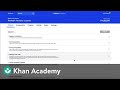
Creating and Managing Assignments
Interactive Video
•
Education, Instructional Technology
•
5th - 8th Grade
•
Hard
Emma Peterson
FREE Resource
Read more
9 questions
Show all answers
1.
MULTIPLE CHOICE QUESTION
30 sec • 1 pt
What is the first step to access the Content tab from the Teacher Dashboard?
Click on the Profile icon
Select a class from the Teacher homepage
Go to the Settings menu
Open the Notifications tab
2.
MULTIPLE CHOICE QUESTION
30 sec • 1 pt
What can you find within a unit in the Content tab?
Only videos
Only quizzes
Only articles
Videos, articles, exercises, quizzes, and unit tests
3.
MULTIPLE CHOICE QUESTION
30 sec • 1 pt
How can you preview a resource before assigning it?
By downloading the resource
By clicking Preview next to the resource
By sharing the resource link
By clicking the Edit button
4.
MULTIPLE CHOICE QUESTION
30 sec • 1 pt
What should you do if you want to create assignments for different subjects?
Select additional subjects and switch between them
Contact support for assistance
Create a new account for each subject
Use the same subject for all assignments
5.
MULTIPLE CHOICE QUESTION
30 sec • 1 pt
What is the next step after selecting an assignment?
Click on Save
Click on Assign
Click on Delete
Click on Preview
6.
MULTIPLE CHOICE QUESTION
30 sec • 1 pt
Can you assign resources to specific students within a class?
No, you can only assign to the whole class
Yes, you can assign to specific students
Only if the students are in the same grade
Only if the students are in different classes
7.
MULTIPLE CHOICE QUESTION
30 sec • 1 pt
What happens to assignments that are saved for later?
They are sent to the principal for approval
They are automatically assigned to students
They are deleted after 24 hours
They appear under the Saved tab in Assignments
8.
MULTIPLE CHOICE QUESTION
30 sec • 1 pt
What is the benefit of using the Content tab for teachers?
It offers a way to track students' attendance
It makes it easier to create assignments tailored to students' needs
It provides a platform for students to chat
It allows teachers to play games with students
9.
MULTIPLE CHOICE QUESTION
30 sec • 1 pt
What is the final step after saving assignments?
Delete the assignments
Print them out for students
Share them on social media
Check the Saved tab to manage them
Similar Resources on Wayground

11 questions
Using the Skills Overview Report
Interactive video
•
4th - 8th Grade

11 questions
Microsoft Word Formatting Quiz
Interactive video
•
5th - 8th Grade

11 questions
Resource Management in Educational Technology
Interactive video
•
6th - 8th Grade

9 questions
Creating Fill in the Blank Questions
Interactive video
•
6th - 8th Grade

6 questions
Understanding Schoology Gradebook
Interactive video
•
6th - 8th Grade

4 questions
Course Content Management Quiz
Interactive video
•
6th - 8th Grade

11 questions
Khan Academy Teacher Dashboard Essentials
Interactive video
•
5th - 8th Grade

6 questions
Navigating Google Classroom
Interactive video
•
5th - 8th Grade
Popular Resources on Wayground

10 questions
Video Games
Quiz
•
6th - 12th Grade

20 questions
Brand Labels
Quiz
•
5th - 12th Grade

15 questions
Core 4 of Customer Service - Student Edition
Quiz
•
6th - 8th Grade

15 questions
What is Bullying?- Bullying Lesson Series 6-12
Lesson
•
11th Grade

25 questions
Multiplication Facts
Quiz
•
5th Grade

15 questions
Subtracting Integers
Quiz
•
7th Grade

22 questions
Adding Integers
Quiz
•
6th Grade

10 questions
Exploring Digital Citizenship Essentials
Interactive video
•
6th - 10th Grade