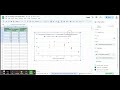
Creating Effective Scatterplots in Google Sheets
Interactive Video
•
Mathematics
•
6th - 10th Grade
•
Hard
+2
Standards-aligned
Emma Peterson
FREE Resource
Standards-aligned
8 questions
Show all answers
1.
MULTIPLE CHOICE QUESTION
30 sec • 1 pt
What is the first step in creating a scatter plot?
Highlight the three columns
Label the axes
Click on 'Insert'
Copy the data
Tags
CCSS.8.SP.A.1
2.
MULTIPLE CHOICE QUESTION
30 sec • 1 pt
Which column is designated as the X column?
The first column
The second column
The third column
None of the above
Tags
CCSS.8.F.A.1
CCSS.HSF.IF.A.1
3.
MULTIPLE CHOICE QUESTION
30 sec • 1 pt
How many Y columns are used in this scatter plot?
One
Two
None
Three
Tags
CCSS.8.SP.A.1
4.
MULTIPLE CHOICE QUESTION
30 sec • 1 pt
After highlighting the columns, what is the next step?
Delete the graph
Copy the data
Label the axes
Click on 'Insert' and then 'Chart'
Tags
CCSS.2.MD.D.10
5.
MULTIPLE CHOICE QUESTION
30 sec • 1 pt
What information is displayed on the graph?
Only the X-axis data
Only the Y-axis data
Percent High population infected vs vaccinated population
None of the above
Tags
CCSS.8.F.A.1
CCSS.HSF.IF.B.5
6.
MULTIPLE CHOICE QUESTION
30 sec • 1 pt
Where is the immunization rate displayed on the graph?
On the left side
On the right side
At the bottom
At the top
7.
MULTIPLE CHOICE QUESTION
30 sec • 1 pt
What should you do after copying the graph to your lab report?
Highlight the columns
Label the axes
Insert a new chart
Delete the graph
Tags
CCSS.2.MD.D.10
8.
MULTIPLE CHOICE QUESTION
30 sec • 1 pt
How can you delete the graph after copying it?
Both A and B
None of the above
Highlight and press backspace or delete button
Click on the three dots and press delete graph
Similar Resources on Wayground

6 questions
Creating Columns in Google Docs
Interactive video
•
6th - 7th Grade

6 questions
Understanding Function Values from a Table
Interactive video
•
5th - 8th Grade

6 questions
Rounding Numbers to a Set Decimal Place in Excel
Interactive video
•
6th - 8th Grade

11 questions
Excel Column and Row Management
Interactive video
•
5th - 8th Grade

11 questions
Understanding Column Major Order in 2D Arrays
Interactive video
•
7th - 10th Grade

11 questions
Creating a Consolidated Report in Google Sheets
Interactive video
•
6th - 8th Grade

11 questions
Creating a Bar Graph in Excel
Interactive video
•
5th - 8th Grade

6 questions
Business Intelligence with Microsoft Power BI - with Material - Creating a Stacked Column Chart in Power BI
Interactive video
•
9th - 10th Grade
Popular Resources on Wayground

10 questions
Video Games
Quiz
•
6th - 12th Grade

20 questions
Brand Labels
Quiz
•
5th - 12th Grade

15 questions
Core 4 of Customer Service - Student Edition
Quiz
•
6th - 8th Grade

15 questions
What is Bullying?- Bullying Lesson Series 6-12
Lesson
•
11th Grade

25 questions
Multiplication Facts
Quiz
•
5th Grade

15 questions
Subtracting Integers
Quiz
•
7th Grade

22 questions
Adding Integers
Quiz
•
6th Grade

10 questions
Exploring Digital Citizenship Essentials
Interactive video
•
6th - 10th Grade
Discover more resources for Mathematics

15 questions
Subtracting Integers
Quiz
•
7th Grade

22 questions
Adding Integers
Quiz
•
6th Grade

20 questions
Multiplying and Dividing Integers
Quiz
•
7th Grade

10 questions
Parallel Lines Cut by a Transversal
Quiz
•
8th Grade

20 questions
Perfect Squares and Square Roots
Quiz
•
7th Grade

20 questions
Adding and Subtracting integers
Quiz
•
7th Grade

20 questions
Adding and Subtracting Integers
Quiz
•
6th Grade

20 questions
Adding and Subtracting Integers
Quiz
•
6th Grade